Run the spelling and style linter
The documentation suite uses Vale as the style guide and spelling linter. Vale is currently integrated into the continuous integration (CI) pipeline and is executed on each pull request (PR) using a GitHub action. You can select the Details link to view the failures.
The Vale GitHub workflow runs on all Markdown files (and for some repos YAML files) in the repository, not only the ones you've updated. However, only items related to files in your PR receive alerts. Failures in the workflow won't prevent your PR from being merged.
You can run Vale locally to view issues directly related to your PR.
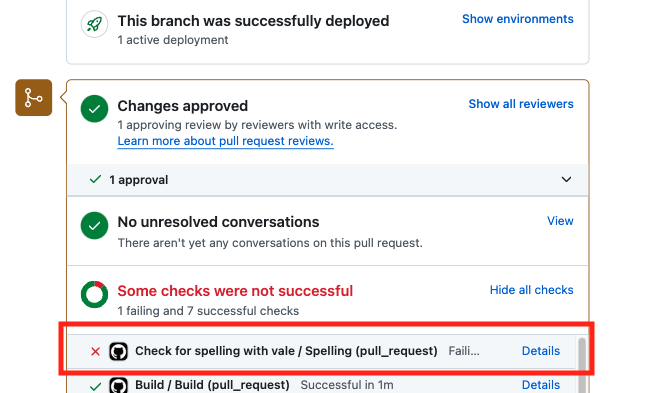
Run locally
Run Vale locally to view issues related to the Markdown files you're working on. You can run Vale using the command line, or you can integrate it into a supported editor to view issues in real-time.
Use the command line
-
Checkout the repo containing our Vale settings:
git clone https://github.com/Consensys/docs-gha.git -
Override the default location of the
.vale.inifile by setting theVALE_CONFIG_PATHenvironment variable to the location of the file in the repo. For example, on macOS this is:export VALE_CONFIG_PATH="/Users/{user-name}/documentation/docs-gha/spelling/.vale.ini"noteTo persist the ENV variable across sessions you’ll need to add the above command it to the appropriate file. For example
~/.zshrc(default shell in newer macOS versions). -
Run the
valecommand in your terminal with the location of your file. For example:vale node-sync.md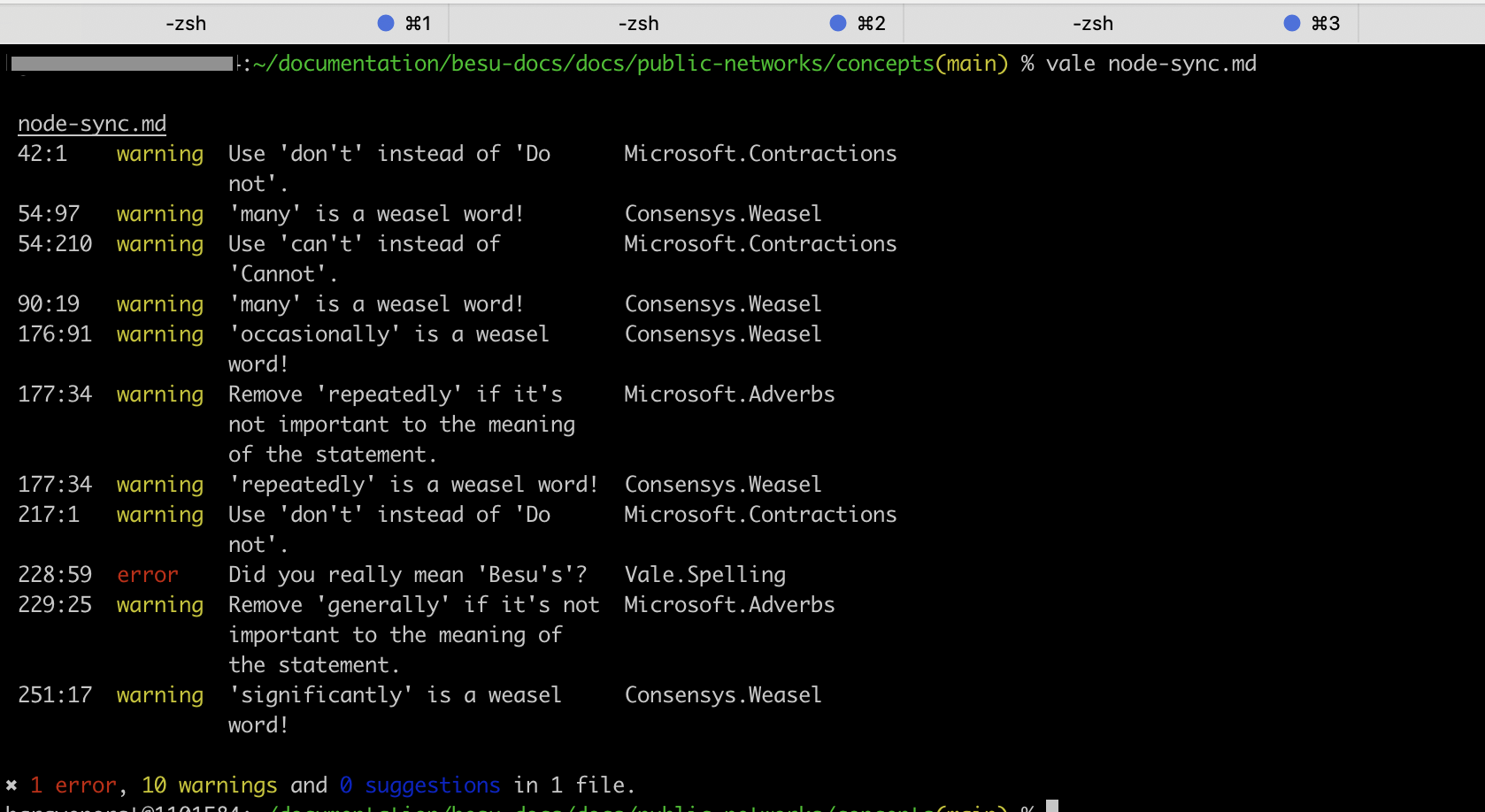 note
noteIf you pass a file that does not exist, Vale will not alert you that the file cannot be found. You'll receive a message similar to
0 errors, 0 warnings and 0 suggestionsin the terminal.
Use the VS Code integration
You must have the VS Code editor installed to use this integration.
-
Checkout the repo containing our Vale settings:
git clone https://github.com/Consensys/docs-gha.git -
In the settings for the Vale VS Code extension, set the location of the
.vale.inifile, and enable the spell check. The.vale.inifile is located within thespellingdirectory in thedocs-gharepo that you checked out.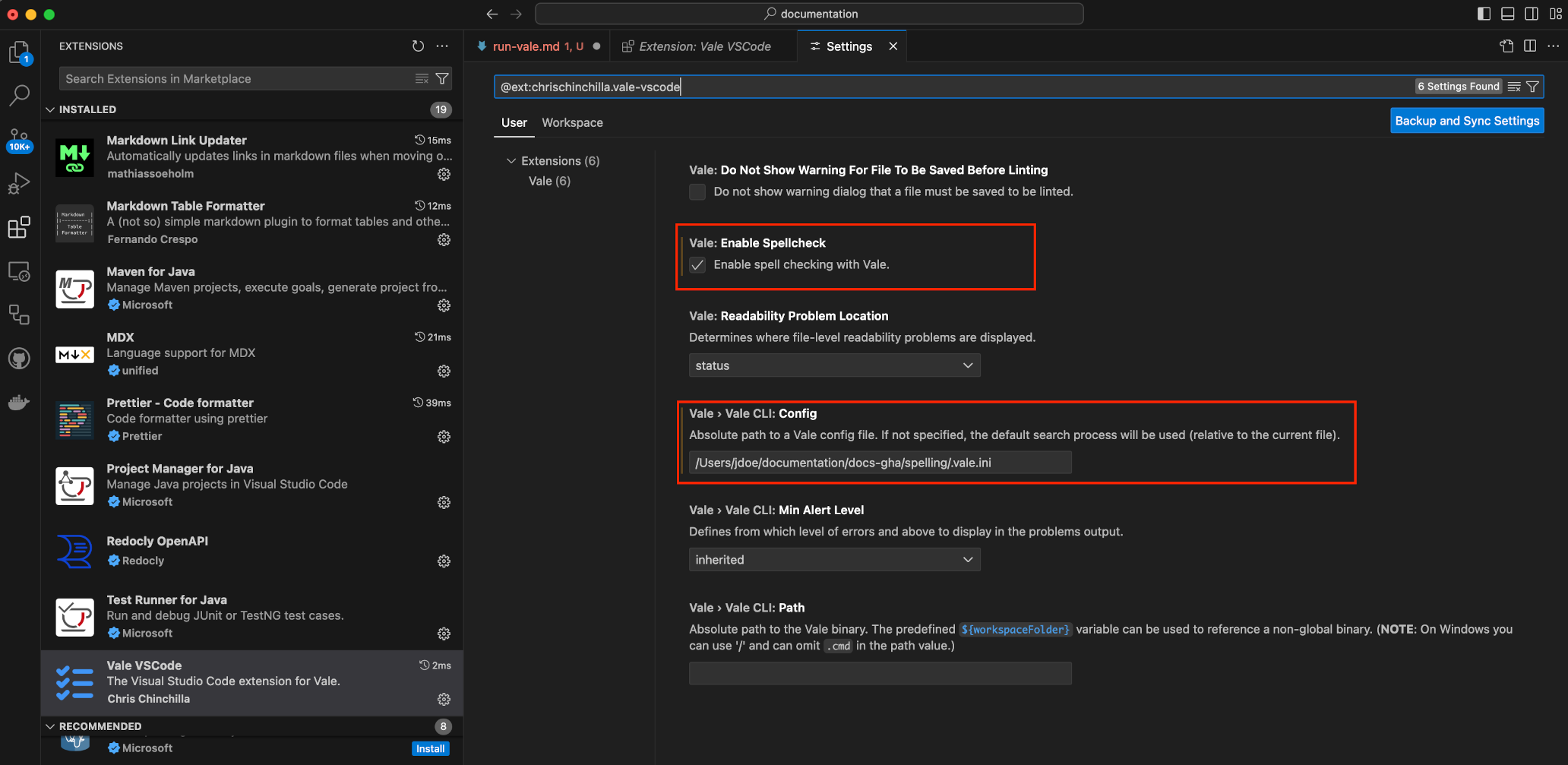
-
Restart VS Code.
Contribute to the spell checker
You can contribute to the spell checker by submitting a PR to the docs-gha repository.
Learn more about how to configure Vale.